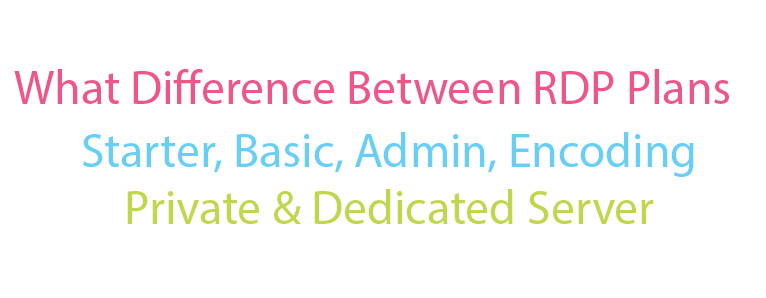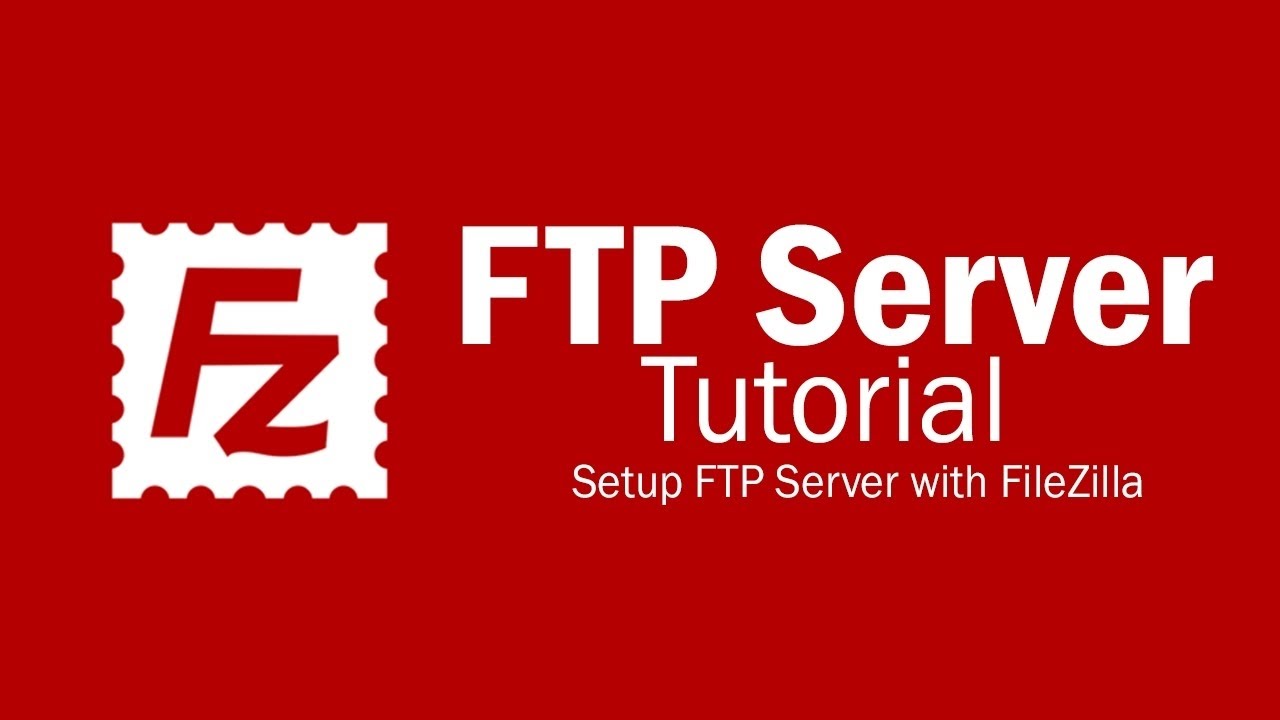SadeemRDP Blog
The latest news and announcements about our servers.
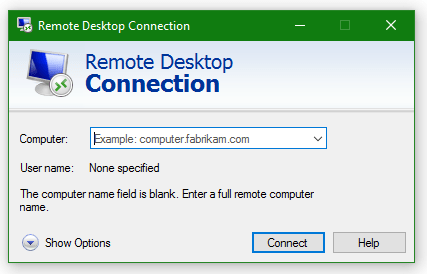
April 26 2022
10:41 AM
How To Start Using RDP (Remote Desktop Protocol)
1. First Of All, You Need an RDP Buy RDP From Here2. When You Order RDP, You Get an Email With Login Details Like This:
Your RDP Login Details:
RDP IP Address: 188.***.***.230
Username: Sa***54
Password: 6xbIFCHl2v
3. Now Open Remote Desktop Connection Application
In Windows:
Download Remote Desktop Connection Shortcut Then Extract And Open It
OR
Goto >> Start >> Start Menu >> Windows Accessories >> Remote Desktop Connection
OR
C:\ProgramData\Microsoft\Windows\Start Menu\Programs\Accessories >> Remote Desktop Connection
OR
Open Windows 8/8.1/10 Search And Type Remote Desktop Connection
OR
Download Remote Desktop App From Microsoft Store
In macOS/iOS/iPadOS Download Remote Desktop App From App Store
In Android Download Remote Desktop App From Play Store
4. Now You See a Windows Like This
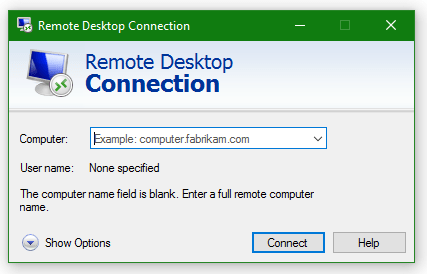
5. Type Server IP In "Computer:" Box And Click On Show Options
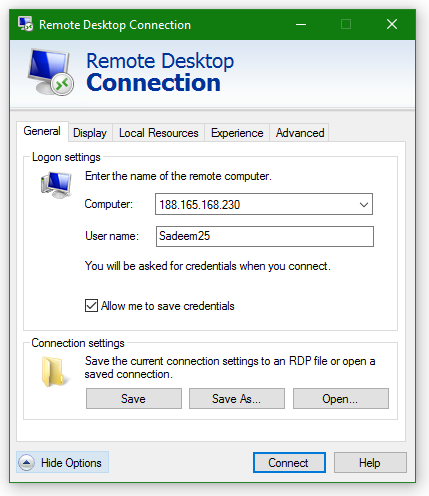
6. Now Type Username In "User Name:" Box. Tick "Allow me to save credentials" If You Want To Save Username Permanently Otherwise You Have To Type Username Every Time
7. Now Click On Connect
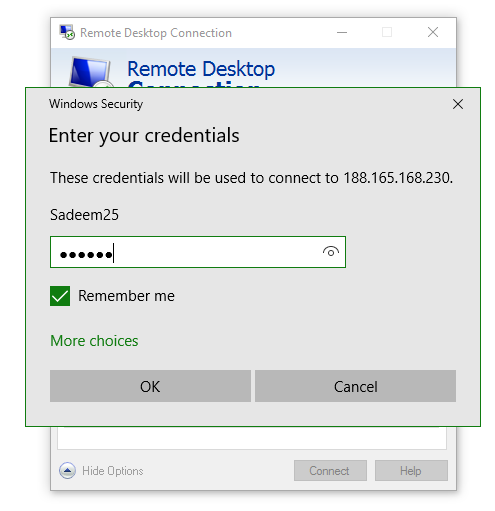
Tick "Remember me" Box If You Want To Save Username & Password Permanently By This You Can Use RDP Next Direct Without Typing Username & Password
8. Now Your RDP Logged In And Enjoy Your RDP :)
April 26 2022
10:41 AM